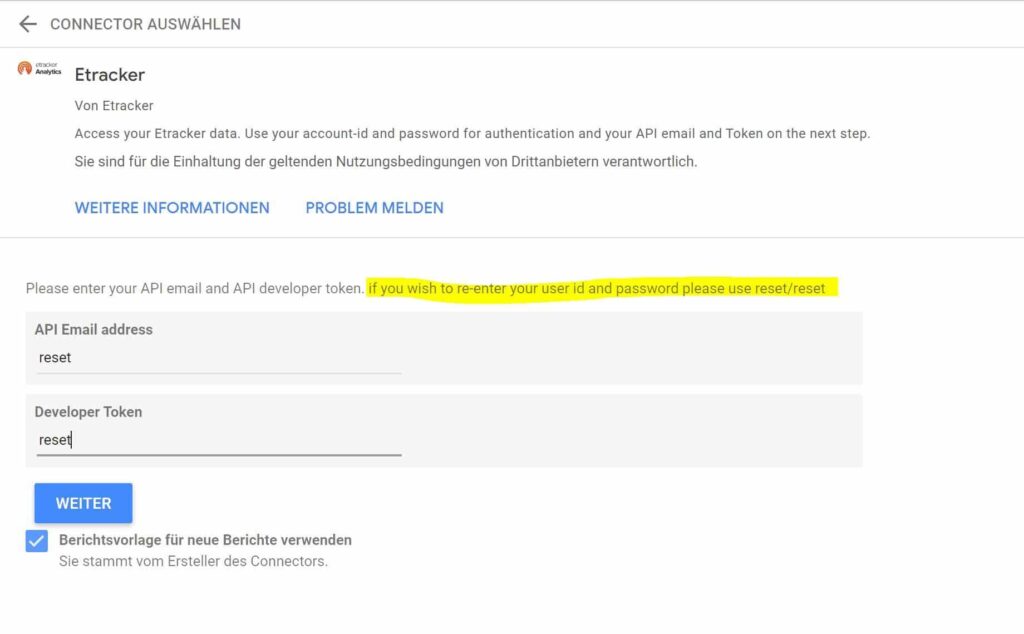Seamlessly Create Reports from etracker Analytics Data in Google Data Studio
Google Data Studio allows you to create branded reports with data visualizations to share with anyone in your organization, external partners or clients. Combined with the etracker Connector immediate cloud-to-cloud access to etracker Analytics data for visualizations, dashboards, and more is possible. No manual uploading or scripting necessary. It‘s all plug & play.
The key functions of Google Data Studio are
- Data combination and centralization
- Reporting and dashboarding
- Data visualizations
- Collaboration and access rights
To learn more about Google Data Studio visit https://datastudio.google.com/. This article describes how easy it is to build reports from etracker Analytics data in Google Data Studio.
The etracker Connector requires an Enterprise edition of etracker Analytics with REST Report API access. You also need an etracker API Token that will allow you to activate the connector. To receive your etracker API Token key please contact the etracker Customer Service via email at service@etracker.com.
Connect To etracker Analytics from Google Data Studio
Google Data Studio uses a straightforward, point-and-click interface to connect to data sources.
Just follow these steps:
- Log into Google Data Studio via this address: https://datastudio.google.com/.
- Go to the left menu and click Create → Data Source.
- Select etracker Analytics from Available Data Sources.
- Authorize the Connector to connect to the external source and allow the etracker application through Google Authentication.
- Enter your Account ID and password.
- Use your email and etracker API Token to connect to your etracker account.
- Select a report or the default template.
- Click Connect on the top right side to activate the connector.
Tip: The most comprehensive set of segments and metrics is available in the report called EAVisitorTypeMasterReport.
Report Creation in Google Data Studio
Once the connector is enabled, you can edit the imported dimensions and metrics. Different options are available: renaming, deletion, choice of the type of data, aggregation, modification of the description, addition of a field, etc.
You can also configure the general options of the dashboard such as the actuality of the data, the activation of the visualizations created by the community or the possibility of editing a field directly in the report.
Once set up, you must click on Create report at the top right to start creating a report or dashboard.
Please note: The connector is based on the etracker REST Report API. In Google Data Studio, query constellations are also possible that produce incorrect queries, but the corresponding error messages of the API are not displayed. In these cases, it is therefore not a question of connector errors, but of improper report settings. Likewise, caution is advised when summing visit and visitor counts.
If you want to add data from different sources or additional etracker accounts, use the menu on the right to add a data source.

To return from entering the API Token to the selection of the account, reset must be entered in the fields for the API Email address and the Developer Token. Afterwards, another etracker account can be selected.