With the help of selector events, clicks can be measured on any page element without having to change the source code of a web page.
Select Account Info → Settings → Selector Events to create, modify, or delete a selector event.
How to locate CSS selectors
There are two ways to identify CSS selectors in the source code of your website.
On the one hand, via the context menu:
- Go to the item on your page that you want to track as an event.
- Right-click the context menu.
- Select the menu item “Investigate”.
- Copy the CSS selector (see red box in the example) using the appropriate menu item and paste it into the CSS selector field.

On the other hand, directly in the source code:
- View the source code of the page.
- Search for the page item whose activation you want to capture.
- Select the CSS selector in the source code, copy it and paste it into the CSS Selector field.
Create selector events
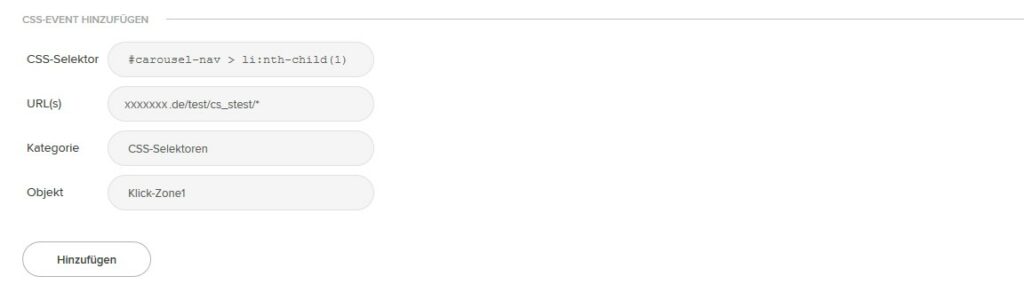
To create a selector event involves the following steps:
- Entering the CSS selector
Use the CSS selector to select the page element for which to measure a click, and enter the selector you want in the CSS Selector field.
We recommend copying the desired selector directly from the source code of your page to rule out errors when adopting more complex selectors. - Entering one or more URLs
The URL determines which web pages are used to measure the clicks. You can use wildcards to determine several pages with one indication. For example “https://www.domain.de/offer/*”stands for all web pages whose URL starts with /offer/. - Defining a category
For each selector event, set a category under which the selector event is listed in the Events Report. For example, the category “forms” for clicks to submit forms. - Indication of an object name
In the object box, enter a unique label for the events that are triggered with a CSS selector. The selected names can be found in the Events Report:
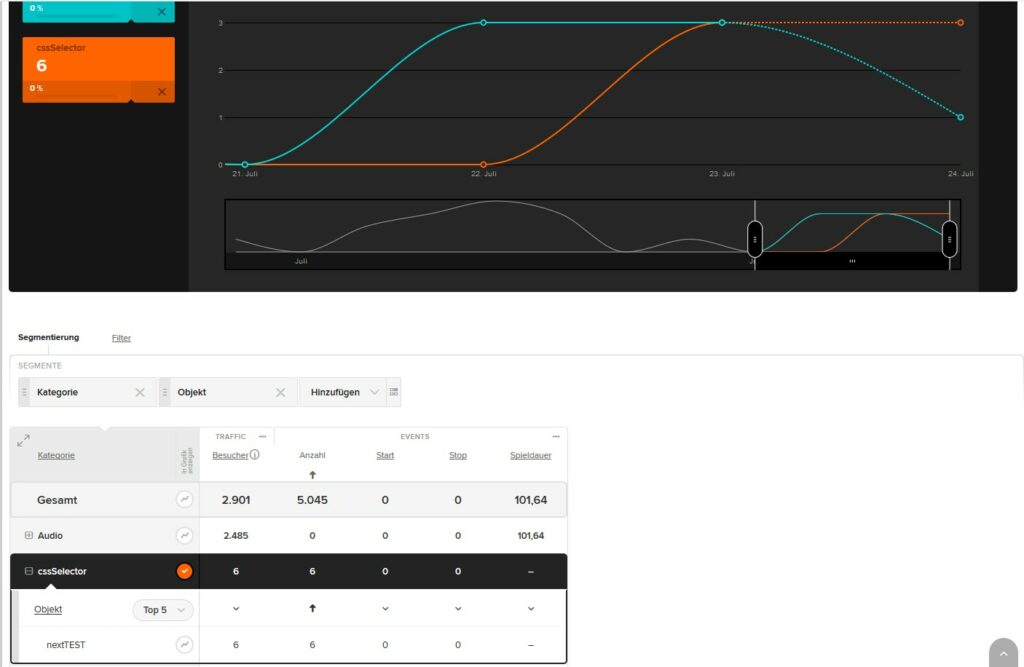
Tip:
You can compare different events recorded using CSS selectors. For example, by creating two views of a web page or product and observing both using a CSS selector in etracker Analytics. Create a view with URL or page name to see for each page what has been clicked how often by how many visitors.
Change or remove selector events
In order to change a selector event, a new installation is necessary. You can easily select the selectors and URL before deleting them and paste them into a new event from the clipboard.
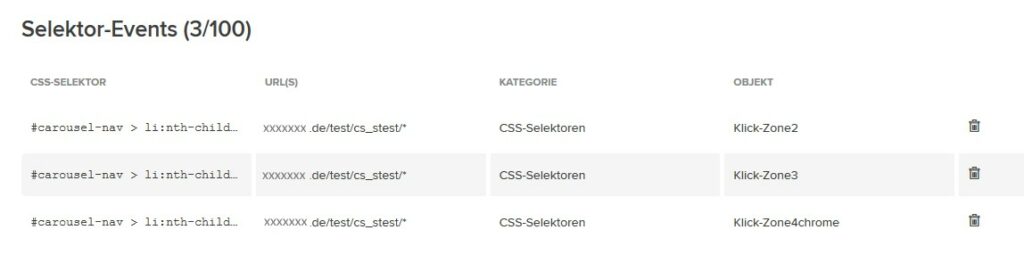
By clicking on the “Delete Icon” you can remove selector events.