
Here we go: You have registered an account, received your individual account access by e-mail and assigned a password.
Thanks to Auto Tracking you need almost no coding
The standard tag in the website header is sufficient for etracker to automatically capture the most important information:
- All page views and assignment to areas based on the URL structure
- All external link calls and downloads as click events
- Scroll events per page 0-9%, 10-24% etc.
- Classification of traffic by medium (direct, search, referrer)
- Collection and matching of Google campaign parameters (UTM)
Any clicks can be captured as events, funnel steps and conversions using CSS selector and wizards.
How to proceed in detail? Just follow these steps:
(1) Integrate tracking code
In order to use etracker, the tracking code must be integrated into all pages of the website once. For websites without e-commerce, the standard tag is usually sufficient in the first step. This tag is provided in the settings when logging in. The tag can be inserted into the HTML either manually or via a plug-in:
For the integration using Google Tag Manager, here is a guide.
For shops, product calls and shopping carts should still be measured, similar to “Enhanced E-Commerce Tracking” by Google Analytics. For the following shop and content management systems the integration can be done with these plug-ins:
(2) Adapt data protection notice
A data protection declaration in which you inform your website visitors about the use of etracker Analytics is mandatory in the EU. The data protection declaration must also include the option of objecting to the collection of data. You can copy & paste the appropriate sample text with an individual opt-out link from your account under Settings → Account → Data protection notice and right to object.
(3) Activate cookies via Consent Management (optional)
In accordance with EU guidelines, the parameter data-block-cookies=”true” in the tracking code ensures that no etracker cookies are set by default. Optionally, you can integrate the function for activating etracker cookies in your cookie notice to enable the setting of etracker cookies upon consent.
(4) Campaign tracking
By default, Google campaign parameters are automatically captured and mapped so that existing campaigns are not modified and campaign links can be created as usual.
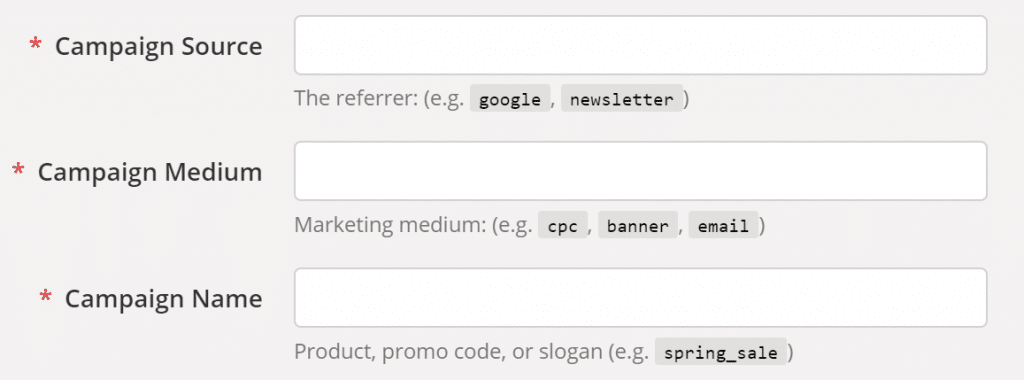
If you want to measure conversions from Google Ads with etracker, we recommend that you have these conversions automatically uploaded to Google Ads. More about Google Ads Conversion Sync
(5) Making important settings
a) Unique page recording
For each page, etracker automatically records the URL path without URL parameters and the page title as the page name. However, if you as an analyst prefer to use the URL (without the domain name) as the page name, you can adjust this in your account settings. URL parameters are not recorded by default. If your page URLs differ only in GET parameters, you should enter them in the account settings under Incorporating GET parameters. You can also use the et_pagename parameter in the etracker code to pass completely individual page names as an alternative to automatic capture.
b) Navigation areas and language variants
Using filters, all pages of a type or navigation level can be selected in the analysis. For this purpose, etracker automatically records the first three URL sections, preceded by a slash (/) and containing no file extensions, as sections. GET parameters can also be recognized as ranges by making the appropriate settings (for example, the language variant such as lang=en).
c) For different internal domains
If your website is on multiple domains, make sure that domain changes do not count as new visits and that referrer evaluations are not falsified. To do this, go to Settings → Account → Domains for Web Analytics.
d) No recording of internal accesses
If you want to prevent internal accesses from being recorded, you have the option of excluding IP ranges from the counting. To exclude, simply enter one or more IP addresses separated by semicolons. Due to data protection regulations, etracker only processes abbreviated IP addresses, which is why the filter option only includes three blocks. If external access is also excluded by the specified IP range, you should better use the objection link in your data protection notice to exclude internal access from the count.
e) User administration
One account can be used by several users. Under settings → user management you can add, change and delete co-users with certain rights.
(6) Measure click events without developers

Clicks on external links and downloads are automatically recorded by etracker. All other events can be tracked comfortably without programming effort using CSS selectors: Settings → CSS selector events.
(7) Define conversions
Triggers for targets (macro conversions) or target process steps (micro conversions) are defined by you via a wizard. A developer is not required for this. You can open the wizard by clicking on the gear wheel to the right of the Website Targets entry in the Basic Reports menue: etracker Analytics → Web Analytics → Basic Reports → Content → Website targets

That’s it for the basics.
The following advanced configurations and extensions are also possible:
- Multi-account management: As a company or agency with several websites that are operated or managed, you can flexibly link the different accounts. More
- Form Event Tracking: Form events can be used to record information about the interaction with individual form fields, including possible error messages. More
- Alarms: The alarm function automatically sends a notification to one or more recipients in case of certain major changes. More
- Ad View Tracking: etracker’s view-through conversion tracking makes it possible to measure the less direct influence of visual contacts and to incorporate this into customer journeys. More
- Internal Search & Onsite Teaser: Check the success of videos, recommendations, teaser tiles etc. as well as the quality of your internal search. More
- Offsite Lead Conversions: Do you generate leads on your website which are converted later on (e.g. after an agreed test period, trial training, personal appointment, telephone call, etc.)? If so, the lead-in-sale conversion option of etracker should be used in order to assign the downstream success to the touchpoints responsible for the original lead. More
- Data enrichment through your own segments: Enrich the data on your pages (page impressions), visitors (users) and visits (sessions) from other sources, e.g. information on author, keywords or the creation date of contributions, the template or page type, the language, etc. More