To be able to use the reports in etracker Analytics as optimally as possible, you should perform basic integration at the very least. You can only use the reports with the sales figures for orders and baskets if you set further parameters (provided these reports are activated for you).
If you should already be using the product etracker Web Analytics with the marketing functions (campaigns, website targets, basket, etc.), you can continue to use the corresponding etracker parameters as normal. Orders and sales will then be added automatically from the tracking code variables for Web Analytics to etracker Analytics.
var et_pagename = ""; // Pagename
var et_areas = ""; // Area
Basic Integration
Defining the page names and the areas are part of the basic integration. Basic integration guarantees the usability of all Web Analytics Reports except for the Marketing of eCommerce Reports. Use the following parameters for the basic integration:
Pagenames [et_pagename]
Inside the etracker application, all pages of a website will have their own page name. The pagename is recorded for each page of your website using the et_pagename parameter and should follow the following guidelines:
- Uniqueness: Each page must be assigned its own unique page name.
- Legibility: For easy and convenient evaluation, every page name should be easily legible and short.
Transfer a page name as follows:
var et_pagename = "PAGENAME"; // Pagename
//string URL-encodeter Pagename;
//Free text max. 255 characters
//Default ""
If you remove the parameter et_pagename from the parameter block or if you do not set it, the page title will be used automatically. If the page title is not yet inserted, the URL path of the page will be used without URL parameters. If you leave the et_pagename parameter empty (et_pagename = “”), the page will be saved under the page name “Index page”.
Note: If you assign the same page name to different pages of the website, these pages will be compiled under one page name and it will not be possible to view them separately.
Areas [et_areas]
Along with the page designation, you can transfer the optional parameter of the areas to etracker. This parameter opens up additional options when performing analyses. Transfer an area name as follows:
var et_areas = "Privatcustomer";
//string: URL-encodete(r) Area name(n);
//Free text max. 255 characters;
//Default: ""
You can assign a single page of the website to a specific area. Area names can be set up hierarchically. To do so, separate the individual hierarchy levels using a forward slash “/”.
Example: A website is divided into the areas “Menswear” and “Womenswear” fashion, each of which has their own different product sections and subsections. The etracker area names could then be called something like this: “Menswear/Clothing/Shirts” “Menswear/Clothing/Trousers/Chino” “Menswear/Shoes” “Womenswear/Clothing/Dresses” “Womenswear/Clothing/Trousers/Chino” “Womenswear/Shoes” The areas are to be transferred URL-encoded like the page designation.
Integration of Orders and Shopping Carts
There are two different options for transferring orders and baskets to etracker. One is to use the parameters available from the tracking code and the other is the eCommerce interface. For simple counting of the orders and baskets, you can use the parameters. To perform detailed analyses, like differentiating between Product seen, Product placed in basket, Product removed from basket, Product ordered and possibly Quantity of cancelled products, you will need to use the eCommerce interface. You can find more information about this at Transferring eCommerce Events. With orders you can differentiate between lead and sale volumes. The leads, sales and cancellations will only be shown in special reports like the product performance or order reports. The following parameters can be used to define orders and baskets in the tracking code:
var et_tval = "0"; //Conversion value
var et_tonr = ""; //Order number
var et_tsale = 0; //Conversion status
var et_basket = ""; //Shopping basket
To define an order, you need to set the parameters et_tval, et_tonr and et_tsale. These four parameters are also prerequisites for using other parameters. As such, you require these four parameters in order to, for example, transfer basket information.
Sale [et_tval]
Transfer the sale to etracker with the help of the et_tval parameter. Please set the et_tval parameter only on the order confirmation page so that inconsistencies do not come about and only the actual order is listed in the report. Since no units are transferred with the sale, you should transfer the sale net and in a set currency. This way comparisons are also possible when changing the value added tax rate. You can transfer the sale as follows:
var et_tval = "39.95";
//float: net turnover made upon the target being reached.
//Decimal points are shown as dots.
//A maximum of two places after the decimal point is suppoted.
//Units are not supoorted.
//Default "0"
Note: To define a sales target, you also need to fill in the et_tonr and et_tsale parameters.
Order number [et_tonr]
The order number (or the process number) serves to clearly identify the volume. This is used for both the manual and automatic confirmation of leads to sales. If there is no invoice number, a timestamp, for example, could also function as a clear identifier. Please set the et_tour parameter only on the order confirmation page so that inconsistencies do not come about and only the actual order is listed in the report. You can transfer the order number of a sale as follows:
var et_tonr = "RG_1234";
//string: Unique order number.
//Free text max. 50 characters.
//No commas or semicolons permitted.
//Default ""
Note: To define a sale target, you also need to fill in the et_tval and et_tsale parameters.
Order status [et_tsale]
The parameter et_tsale indicates if the order is a lead order or a sale order. You can transfer the order status as follows:
var et_tsale = 0;
// integer: 0 = Lead
// 1 = Sale
// 2 = Storno
// Default 0
Note: If business operations do not generate any lead orders, then all orders should be transferred as sale orders. When creating leads and sales, you need to fill in the parameters for creating a sales target (et_tval, et_tonr and et_tsale). The leads, sales and cancellations will only be shown in special reports like the product performance or order reports.
Basket [et_basket]
To communicate the basket information, you will also need to use the et_basket parameter in addition to the sales target parameters. Please note that the et_basket parameter should only be filled out on the order confirmation page so that inconsistencies do not come about and that only actually purchased items are listed in the report. The information in the basket will be transferred as follows:
var et_basket = "ArtNr,ArtName,ArtGroup,Number,Price";
//string: Shop system parameters to define shopping basket article
//Default "";
A data record consists of the following elements:
- ArtNr: Unique article code of the order product, max. 50 characters.
- ArtName: Designation of the corresponding item, max. 100 characters.
- ArtGroup: Designation for the respective product category, max. 50 characters.
- Number: Order quantity of the article.
- Price: Item price of the article. Decimal points are shown as dots. Units (Euro (€), Dollar ($) etc.) are not shown.
The individual elements inside a data record are separated by a comma. If the visitor to the website should order multiple articles, they are separated by a semicolon. The basket for multiple items is transferred as follows:
var et_basket = "ArtNr,ArtName,ArtGroup,Number,Price";
//string: Shop system parameters to define shopping basket article
//Default "";
Note: Should special characters be contained in these elements, they will need to be encoded beforehand according to the URL encoding standard. Commas and semicolons are not allowed within the elements. When using et_basket, you will also need to fill out the parameters for creating a volume target (et_tval, et_tonr and et_tsale).
Integration of external campaigns
To track external campaigns like banners or links in newsletters using etracker Analytics, you need to make etracker aware of your campaign structure. This is done by creating or changing campaign links or by adding parameters. This lets you analyse your campaigns in pre-defined or individual reports. The campaigns will be visible in etracker Analytics as soon as there has been at least one click on a campaign link with parameters.
Attributes and key figures for external campaigns
Using additional URL parameters, you can transfer information on promotional material links to etracker. This information is saved in campaign attributes. Each campaign attribute refers to a property of the campaign or organic contacts of external websites like, for example, the medium, “SEA” or campaign “Summer2012”. Some attributes can be determined implicitly from the origin data communicated by the browser. This way, for example, you can determine the entry page from the URL or the origin domain from the referrer. Every external contact (e.g. click on a campaign link) generates a series of attributes in the reports. The attributes are connected using predefined key figures and results (e.g. number of clicks, page impressions or visits) and thereby permit the evaluation and appraisal of the website traffic. The more parameters you integrate into your advertising, the greater detail you will have when performing analyses using individual reports. For integrating into campaign links, etracker provides you with the following attributes:
| Attribute | Parameter (attribute name) | Description | Attribute values (examples of a holiday home provider) |
|---|---|---|---|
| Medium (mandatory parameter) | etcc_med | Type/Channel of a contact | “SEO”, “SEA”, “Social Media”, “Email”, “Display”, “Affiliate” |
| Campaign (mandatory parameter) | etcc_cmp | Differentiation between different campaign actions in order to compare different campaigns. | “Zanox”, “Summer2012” (“organic”, if parameters not present) |
| Origin | etcc_ori | Origin domain provided there is a referrer (name of the search machine or URL of the website on which the advertising was place). | “Google”, “www.facebook.com” |
| Group | etcc_grp | Subgrouping for campaigns, e.g. AdGroup in Google AdWords® or a newsletter group. | “Croatia” and “Greece” as subgroups for the “Summer2012” campaign. |
| Advert | etcc_ctv | Name of the advert | “HH_Istria” |
| Variant | etcc_var | Version of the advert (variant) on which a visitor clicked. Used for content-relevant advertising and content tests (A/B test) to determine which version of an advert attracts sales-increasing new customers in the most effective way. | “A” and “B” as newsletter variants which are sent via email, “150x120” as advert variant in the display advertising. |
| Objective | etcc_tar | Target of a campaign | “Sales”, “Branding”, “Leads”, “Registration” |
| Placement | etcc_plc | Area of a website in which advertising is activated. | “top right” or “2” (as previously set numerical position) |
| Partners | etcc_par | Advertising partner or network | “Google”, “Zanox”, “Affilinet”, “Facebook” |
| Keyword | etcc_key | Entered search word or phrase in search engine marketing. | “Holiday home Istria” |
| Booked keyword | etcc_bky | Keyword which is booked in search engine marketing | “holiday+home+istria” |
| Matchtype | etcc_mty | Search type for a booked keyword in search engine marketing | “standard” or “std” |
| Advertiser | etcc_adv | Differentiation of the advertiser (primarily for the agencies to make it possible to differentiate between multiple clients). | |
| Booked device | etcc_bde | Device booked in Google AdWords. Can be used to limit the campaign numbers according to device types like desktop PC, tablet PC and mobile phone. | |
| Agency | etcc_acy | Advertising agency or a performance agency which places the advertising. For companies working with multiple agencies. | “Advertising agency X” |
| Domain | etcc_dom | Domain of the visited website |
Note: Medium and campaign are mandatory attributes which you have to use in your campaign links. You can use the other parameters optionally. What’s important is that you use them uniformly throughout your individual campaign structure. Along with the predefined attributes, you can also define your own ones.
To create campaign links with etracker, etracker will provide you with an assistant. The assistant can be found in Basic Reports → Campaigns → Help.
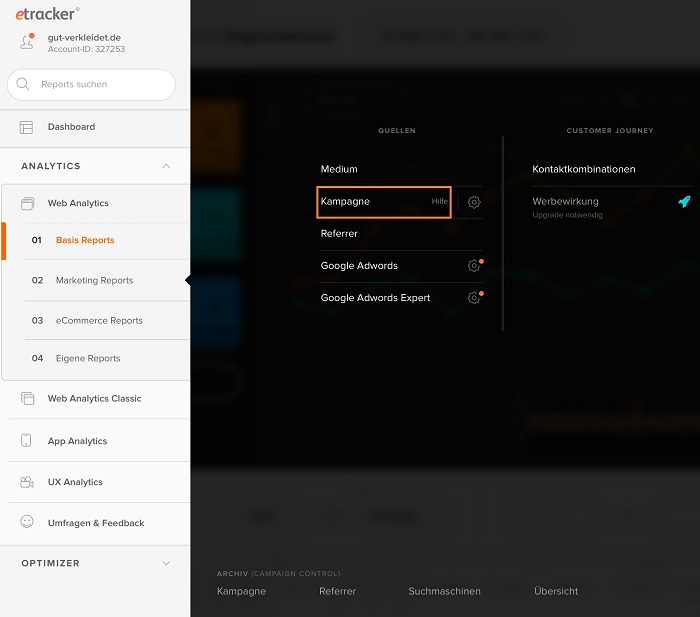
Further details together with step-by-step instructions can be found under Web Analytics Operation.
Integrating campaign link into advertising
A campaign link is a link which is placed into an advert on any website and refers to the homepage of the advertising company. It includes the parameters of the attributes and the relevant attribute values. Clicking on the campaign link http://www.YourWebsite.com?etcc_cmp=Remarketing&etcc_med=Mailing&etcc_ctv=ProductA&etcc_var=Focus Sales generates, for example, the following in the table:
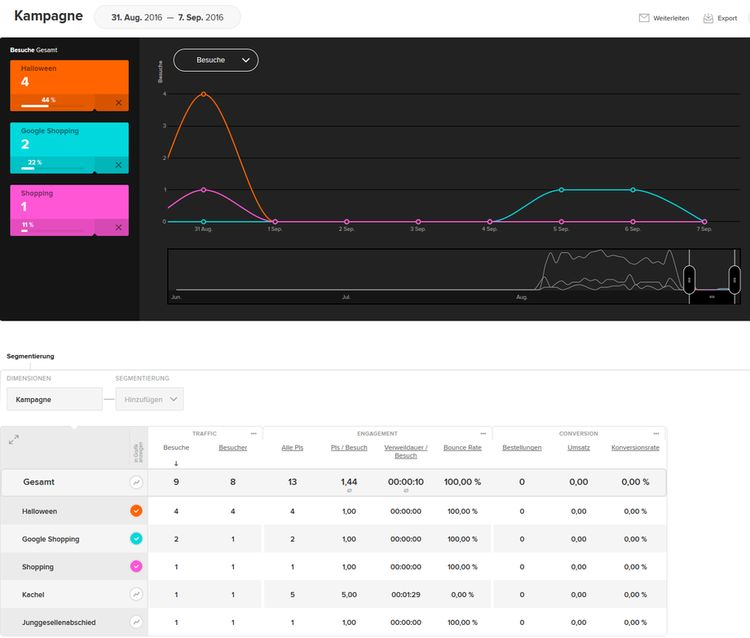
To assist with creating a campaign link, you can use the campaign link generator which can be found under “etracker analytics” 02 Marketing Reports → Campaign Help.
Supplementing or overwriting campaign parameters
If you wish to supplement or overwrite the parameters in a URL, you can use the cc_attributes parameter and thereby transfer the campaign attributes to etracker. Set the cc_attributes parameter inside the parameter block at the start of the tracking code. Supplementation of the URL with additional attributes and their values: Syntax:
cc_attributes["Attribute name"] = ["Attribute value",false];
Möglich ist auch:
cc_attributes["Attribute name"] = "Attribute value";
If the attribute name already exists in the original URL, the corresponding attribute value remains in the evaluable URL. If the attribute name is not in the original URL, then the attribute name will be added there with its value.
Example: The campaign URL should be supplemented with your own “act” (action) attribute on the page. Original URL:
http://www.YourSite.de?etcc_cmp=Campaign&etcc_med=Display&ver=no
Your attribute: act=Sale The cc_attributes parameter is to be set as follows:
cc_attributes["akt"] = ["Sale", false];
For processing, the attribute “act” has been added to the evaluable URL:
http://www.YourSite.de?etcc_cmp=Campaign&etcc_med=Display&akt=Sale&ver=no
Overwriting the Attribute Values in the URL: If you wish to supplement the original URL not just with additional attributes, but with the values of existing attributes, set true instead of false:
cc_attributes["Attribute name"] = ["Attribute value",true];
If the attribute name already exists in the original URL, the corresponding attribute value will be overwritten there. If the attribute name is not in the original URL, then the attribute name will be added there with its value.
Example: The campaign URL should be supplemented with the attributes “prd” (product) and “etcc_var” (variant). If these attributes already exist in the original URL, their values should be overwritten. Original URL:
http://www.YourSite.de?etcc_cmp=Campaign&etcc_med=Display&prd=ProductA
Your attributes: prd=ProductB, etcc_var=123 The cc_attributes parameter is to be set as follows:
cc_attributes["prd"] = ["ProductB", true];
cc_attributes["etcc_var"] = ["123", true];
So for processing, the attribute “etcc_var” has been added to the evaluable URL and the “prd” value overwritten:
http://www.YourSite.de?etcc_cmp=Campaign&etcc_med=Display&prd=ProductB&etcc_var=123
View-Tracking
In etracker Analytics you have the option to record views of, for example, Display Ads and view them together with other campaign contacts (clicks) in one report. A corresponding measure of the success of varying campaign types is made possible with the help of a different conversion period depending on the campaign contact. Similarly, tracking how many times a newsletter email is viewed is also possible. The number of views generated in the observed period is shown in the individual report under the key figure “Views”.
- In the individual report, you have the option to select the key figure “Views” (etcc_imp) and save your own configuration.
- Recording a view is done with the help of the redirect and the parameter etcc_imp.
- The period of the conversion allocation (cookie period) is entered in hours and transferred as a value with the etcc_imp parameter.
- If you use the redirect to record views, it is not necessary to use the etcc_url parameter.
- Like with the “Click” redirect, the medium (etcc_med) and the campaign (etcc_cmp) need to be set and filled as a minimum.
- Integration is executed using a script element.
Example integration:
<script src="https://www.etracker.de/ccr?et={SECURE CODE}
&etcc_cmp=view_campaign&etcc_med=STC_CC_ATTR_VALUE_OTHER&etcc_imp=48">
- The conversion period in this example is 48 hours.
- For the conversion period, you can use the parameter ‘etcc_imp’ to enter values between 1 and 4320 (max. 180 days).
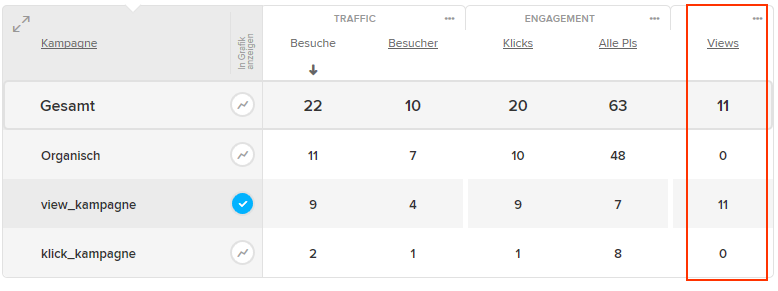
Example: Tracking views of the display campaigns run by affiliate partners You run display advertising via affiliate partners and would like to know how often the display was viewed. In addition you want to track conversion in etracker when a visitor purchases the advertised product from your online shop within four days of seeing the banner.
1. Generate the redirect link (e.g. via the campaign link tool in the etracker application Marketing Reports → Campaign → Help) Example redirect link:
https://www.etracker.de/ccr?et={SECURE CODE}
&etcc_cmp=Summer_offer&etcc_med=affiliate&etcc_par=partnerxy
Note: If you generate the link in the campaign link tool in the application, the {SECURE CODE} suitable for the account will already be issued in the link.
2. So that the call can be tracked as a view, supplement the link with the parameter ‘etcc_imp’ and the value 96 (4 days = 96 hours).
https://www.etracker.de/ccr?et={SECURE CODE}
&etcc_cmp=Summer_offer&etcc_med=affiliate&etcc_par=partnerxy&etcc_imp=96
- Now enter this link into the script element.
<script src="https://www.etracker.de/ccr?et={SECURE CODE}
&etcc_cmp=Summer_offer&etcc_med=affiliate&etcc_par=partnerxy&etcc_imp=96">
This code can then be transferred to your affiliate partner for integration into the display advertising.
Cross Device Tracking
Cross device tracking enables the analysis of visitors to your website on any device. The unique identification of a visitor can, for example, be done via a newsletter or login. With the help of the etracker parameter et_cdi, a value (identifier) is transferred which is used to identify the website visitor.
- The identifier is always saved in hashed format by etracker, and independently of this, the identifier should have already been transferred in hashed format for reasons of data privacy.
- The identifier must be unique for each website visitor, otherwise different user profiles will be merged together.
- The et_cdi parameter can be set in the etracker parameter block or transferred with the wrapper.
- The identifier needs to be transferred with each page call.
Note: Cross device tracking needs to be activated for each etracker account by our technology. Here, please contact our support under +49 (0)40 55 56 59 77 or support@etracker.com