In order to be able to easily integrate etracker into a Typo3 environment, only a few steps are needed. The installation manual refers to the current Typo3/Plugin version.
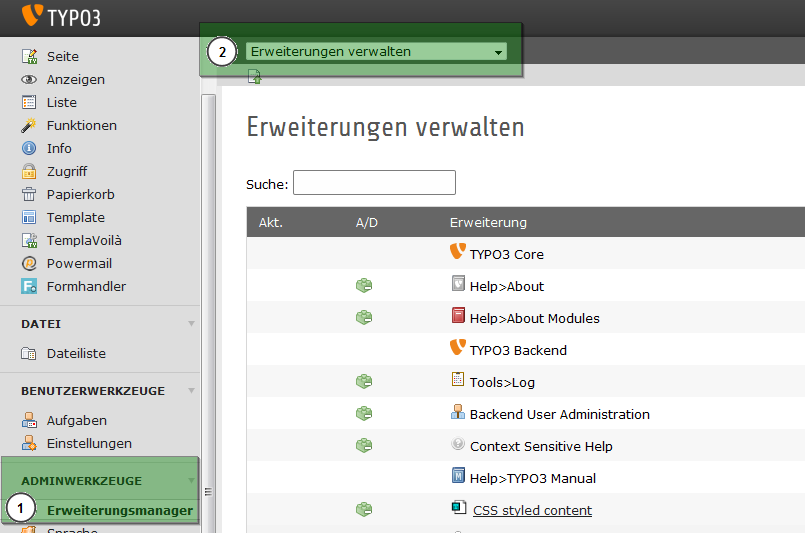
Log in to the Typo3 backend as administrator and open the Extensions Manager (1). Click here on Manage Extensions to open the dropdown menu (2).
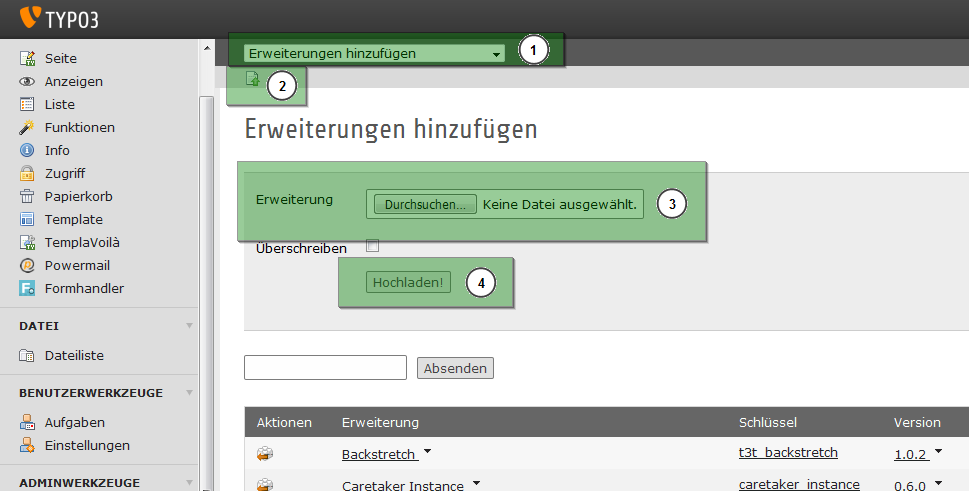
Go to Add Extensions in the dropdown menu (1). Here, click on the Add symbol (2), select the locally saved extension (3) and upload it (4).

Activate the Extension in the Extension Manager (1).

Using the point list (1), open the main template to be edited (2).
The following constant needs to be inserted into the template:
plugin.tx_etracker.settings.securityCode = <Account Key>
The <Account Key> here needs to be replaced by the account key of your etracker account. This can be found after logging in under Account Info → Setup/Tracking Code → Account Key → Account Key 1.
If the campaign type “Search engines” is used in etracker, the following constant must also be inserted into the template. Here, the placeholder X needs to be replaced by the value specified by etracker for this campaign.
plugin.tx_etracker.settings.searchEngineChannel = X
The following values also need to be set in the main template in Typo3.
# for the tracking in the page header
page.headerData {5 < plugin.tx_etracker_pi1}
Only when the eCommerce Reports are to be used will the following value be required:
# for the eccomerce api
page.20 < plugin.tx_etracker_pi2
You will now find the etracker tab in the page properties (1). You have the option of assigning the page to one or more areas (2) using the checkbox.
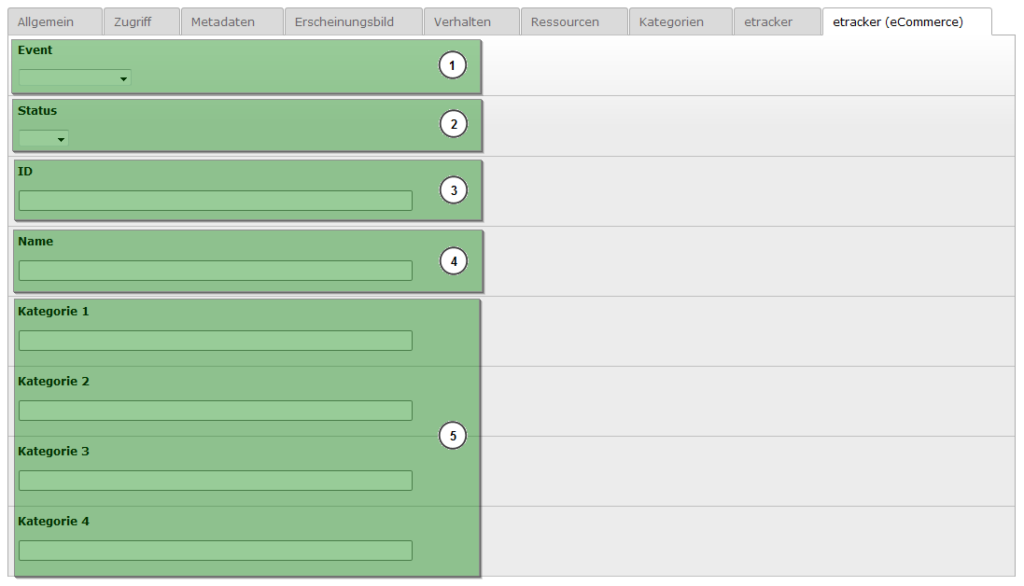
If the pages are eCommerce pages (e.g. item page or basket), then you have additional options for transferring events to etracker under the etracker (eCommerce) tab. Under Event, you can select which event should be tracked (for example insertToBasket) (1).
On relevant pages, you can use the status to define whether something is a lead or a sale (2).
With individual items, you can assign unique IDs (like, for example, a product number (3) or an item name (4)).
On item pages you can assign one or more categories to the item (5).
To download the current Typo3 Plugin:
https://typo3.org/extensions/repository/view/etracker_typo3_plugin